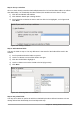Operation Manual
Step 7: Apply styles
1) Select the color you want in the Apply Styles list. (I chose the beige which is Orange 4 in
the Color table.)
2) Select the Field border you want. (I prefer the 3D look. You might want to experiment with
the different possible settings.)
3) Click Next.
Step 8: Set name
1) Enter the name for the form. In this case, it is Fuel.
2) Click Modify the form.
3) Click Finish. The form opens in Edit mode.
Modifying a form
We will be moving the controls to different places in the form and changing the background to a
picture. We will also modify the label for the PaymentType field as well as change the field to a list
box.
First, we must decide what we want to change. The discussion will follow this ten step outline of
our planned changes.
• Provide a drop-down capability for the Date field in the main form, and lengthen the field to
show the day of the week, month, day, and year.
• Shorten the length of the payment fields (all fields containing the word Payment).
• Move the controls into groups: food, fuel subform, and miscellaneous.
• Change the wording of some of the labels. Some single words should be two words. Some
abbreviations should be used if possible (Misc. for miscellaneous).
• Change the lengths of several fields and labels. Only Lunch, Supper, Motel, and Tolls have
acceptable lengths. But for a better appearance, changes will be made to these as well.
• Lengthen the Note field vertically, add a scroll bar, and move it.
• Make changes in the Date and PaymentType columns of the subform to match the changes
in the main form.
• Add headings for each group in the main form.
• Change the background to a picture, then modify some of the labels so that they can be
read clearly against this background. Change the font color of the headings.
Here are some methods that we will be using in these steps. The controls in the main form consist
of a label and its field. Sometimes we want to work with the entire control, sometimes with only the
label or the field, and there are times when we want to work with a group of controls.
• Clicking a label or field selects the entire control. A border appears around the control with
eight green handles. You can then drag and drop it where you want.
Figure 221: A selected control
• Control+click a label or field selects only the label or the field. You can press the Tab key to
change the selection from the field to the label or the label to the field.
Chapter 8 Getting Started with Base | 235