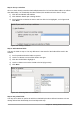Operation Manual
Step 2: Set up a subform
Since we have already created a relationship between the Fuel and Vacations tables, we will use
that relationship. If no relationship had been defined, this would need to be done in step 4.
1) Click the box labeled Add Subform
2) Click Subform based upon existing relation.
3) Fuel is listed as a relation we want to add. So click Fuel to highlight it, as in Figure 218.
Click Next.
Figure 218: Adding a subform
Step 3: Add subform fields
This step is similar to step 1. The only difference is that not all of the fields will be used in the
subform.
1) Fuel is preselected under Tables or queries.
2) Use the >> button to move all the fields to the right.
3) Click the FuelID field to highlight it.
4) Use the < button to move the FuelID to the left (Figure 219).
5) Click Next.
Figure 219: Selecting fields of a sub form
Step 4: Get joined fields
This step is for tables or queries for which no relationship has been defined. Because we have
already defined the relationship, the wizard skips this step.
Chapter 8 Getting Started with Base | 233