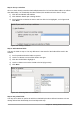Operation Manual
In our database, payments for food or fuel might be made from one of two credit cards (Dan or
Kevin) or in cash, so these would be the available options for all boxes that contain payments.
To create a list box, we first need to create a small, separate table containing the options. This is
then linked to the corresponding field in the form. The topic is dealt with in detail in the Base User
Guide and will not be pursued further here.
Using the Wizard to create a form
We will use the Form Wizard to create a Vacations form, which will contain a form and a subform.
In the main database window (Figure 205), click the Forms icon in the left column. In the Tasks list,
double-click Use Wizard to Create Form to open the Form Wizard (Figure 217). Simple forms
require only some of these steps, while more complex forms may use all of them.
Step 1: Select fields
1) Under Tables or queries, select Table: Vacations. Available fields lists the fields for the
Vacations table.
2) Click the right double arrow to move all of these fields to the Fields in the form list. Click
Next.
Figure 217: Form Wizard steps
232 | Getting Started with LibreOffice 5.0
Figure 215: Fields of a simple form
Figure 216:Simple form with additions