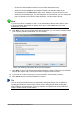Operation Manual
Adding text
To add text to a slide that contains a text frame, click on Click to add text in the text frame and then
type your text. The Outline styles are automatically applied to the text as you insert it. You can
change the outline level of each paragraph as well as its position within the text by using the arrow
buttons on the Text Formatting toolbar (see Figure 133 and “Outline view” on page 160). For more
information on text, see “Adding and formatting text” on page 171.
Adding objects
To add any objects to a slide, for example a picture, clipart, drawing, photograph, or spreadsheet,
click on Insert then select from the drop down menu what type of object you want to insert. For
more information, see “Adding pictures, tables, charts, and media” on page 176.
Modifying appearance of all slides
To change the background and other characteristics of all slides in the presentation, you need to
modify the master page or choose a different master page as explained in “Working with slide
masters and styles” on page 179.
A Slide Master is a slide with a specified set of characteristics that acts as a template and is used
as the starting point for creating other slides. These characteristics include slide background,
objects in the background, formatting of any text used, and any background graphics.
Note
LibreOffice uses three terms for a slide that is used to create other slides: master slide,
slide master, and master page. This book uses the term slide master, except when
describing the user interface.
Impress has a range of slide masters and these are found in the Master Pages section of the
Sidebar. You can also create and save additional slide masters or add more from other sources.
See the Impress Guide Chapter 2 Using Slide Masters, Styles, and Templates for more information
on creating and modifying slide masters.
If all you need to do is to change the background, you can use a shortcut:
1) Select Format > Page and go to the Background tab on the Page Setup dialog that opens.
2) Select the desired background between solid color, gradient, hatching, and bitmap.
3) Click OK to apply it.
4) A dialog opens asking if the background should be applied to all the slides. Click Yes if you
want all the slides modified and Impress will automatically modify the master page for you.
Note
Inserting and correctly formatting a background is beyond the scope of this chapter, but
you can find all the information you need in the Draw Guide Chapter 4 Changing
Object Attributes or in the Impress Guide Chapter 6 Formatting Graphic Objects.
Modifying the slide show
By default the slide show will display all the slides in the same order as they appear in the slide
sorter, without any transition between slides. You need to use keyboard input or mouse interaction
to move from one slide to the next.
170 | Getting Started with LibreOffice 5.0