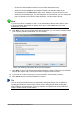Operation Manual
Or, click on the triangle to the right of the Slide icon in the Presentation toolbar and
select Duplicate Slide from the context menu. If the Presentation toolbar is not visible, go
to View > Toolbars on the Menu bar and select Presentation from the list.
3) A duplicate slide is inserted after the selected slide in the presentation.
Selecting slide layout
When creating a presentation, the first slide is normally a title slide. You can use either a blank
layout or one of the title layouts as your title slide.
Click on the Properties icon at the side of the Sidebar to open Layouts section and display
the available layouts (Figure 144). The layouts included in LibreOffice range from a blank slide to a
slide with six contents boxes and a title.
Figure 144: Available slide layouts
To create a title, if one of the title layouts has been selected, click on Click to add title and then type
the title text. To add text content, depending on the slide layout selected, click on Click to add text.
To adjust the formatting of the title, subtitle or content modify the presentation style; see the
Impress Guide Chapter 2 Using Slide Masters, Styles, and Templates for more information.
Note
Text and graphic elements can be readjusted at any time during the preparation of the
presentation, but changing the layout of a slide that already contains some contents
can have an effect on the content format. Therefore, it is recommended that you pay
particular attention to the layout you select to prevent any loss of content.
Tip
To view the names for the included layouts, use the Tooltip feature: position the cursor
on an icon in the Layout section (or on any toolbar icon) and its name will be displayed
in a small rectangle.
If tooltips are not enabled, choose Tools > Options > LibreOffice > General > Help
and select the Tips option. If the Extended tips option is also selected, you will get
more detailed tooltip information, but the tooltip names themselves will not be provided.
168 | Getting Started with LibreOffice 5.0