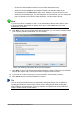Operation Manual
Figure 143: Presentation preview
Formatting a presentation
A new presentation contains only one empty slide. In this section we will start adding new slides
and preparing them for the intended contents.
Inserting slides
New slide
A new slide can be inserted into a presentation as follows:
1) Go to Insert on the Menu bar and select Slide.
Or, right-click on a slide in the Slides Pane or Slide Sorter view and select New Slide from
the context menu.
Or, right-click in an empty space in the Workspace and select Slide > New Slide from the
context menu.
Or click the Slide icon in the Presentation toolbar. If the Presentation toolbar is not
visible, go to View > Toolbars on the Menu bar and select Presentation from the list.
2) A new slide is inserted after the selected slide in the presentation.
Duplicate slide
Sometimes, rather than starting from a new slide you may want to duplicate a slide already
included in your presentation. To duplicate a slide:
1) Select the slide you want to duplicate from the Slides Pane.
2) Go to Insert on the Menu bar and select Duplicate Slide.
Or, right-click on the slide in the Slides Pane or Slide Sorter view and select Duplicate
Slide from the context menu.
Or, right-click on a slide in the Workspace and select Slide > Duplicate Slide from the
context menu.
Chapter 6 Getting Started with Impress | 167