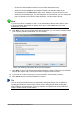Operation Manual
– Choose the desired slide transition from the Effect drop-down menu.
– Select the desired speed for the transition between the different slides in the
presentation from the Speed drop-down menu. Medium is a good choice for now.
– Select the presentation type. For most purposes, choose Default; you can change this
later. For details on the choices under Automatic, see the Impress Guide.
Note
If you did not select a template in step 1 of the Presentation Wizard, then steps 4 and 5
in the Presentation Wizard will not appear after step 3. Click Create and your new
presentation is created.
6) Click Next. In step 4 of the Presentation Wizard appears, you can enter information about
your company and the presentation you are creating.
Figure 142: Entering information about your presentation
7) Click Next. In step 5, the Presentation Wizard shows a preview of what your presentation
will look like (Figure 143). If the preview does not appear, select Preview.
8) If you want to create a summary of your presentation, select Create summary.
9) Click Create and your new presentation is created.
Tip
You can accept the default values for both Effect and Speed unless you are skilled at
creating presentations. Both of these values can be changed later while working with
slide transitions and animations. These two features are explained in more detail in the
Impress Guide Chapter 9 Slide Shows.
166 | Getting Started with LibreOffice 5.0