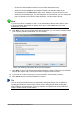Operation Manual
Creating a new presentation using the Presentation Wizard
This section describes how to start a new presentation using the Presentation Wizard.
Tip
The first thing to do is decide on the purpose of the presentation and set out a plan.
Although you can make changes as you go, you will save a lot of time by having an
initial idea of who the audience will be, the structure, the content, and how the
presentation will be delivered.
When you start Impress, the Presentation Wizard may appear (Figure 139).
1) In step 1, under Type, choose one of the options. These options are covered in the Impress
Guide.
– Empty presentation creates a blank presentation.
– From template uses a template design already created as the basis for a new
presentation. The wizard changes to show a list of available templates. Choose the
template you want.
– Open existing presentation continues work on a previously created presentation. The
wizard changes to show a list of existing presentations. Choose the presentation you
want.
Figure 139: Choosing the type of presentation
2) Click Next. Figure 140 shows the Presentation Wizard step 2 as it appears if you selected
Empty Presentation at step 1. If you selected From template, an example slide is shown in
the Preview box.
3) Choose a design under Select a slide design. The slide design section gives you two main
choices: Presentation Backgrounds and Presentations. Each one has a list of choices for
slide designs. If you want to use one of these other than <Original>, click it to select it.
– The types of Presentation Backgrounds are shown in Figure 140. When you select a
presentation background, you will see a preview of the slide design in the Preview
window.
– <Original> is for a blank presentation slide design.
164 | Getting Started with LibreOffice 5.0