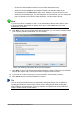Operation Manual
Customizing Slide Sorter view
To change the number of slides per row:
1) Go to View > Toolbars and select Slide Sorter and Slide View to show or hide the Slide
Sorter and Slide View toolbars (Figure 138).
2) Adjust the number of slides (up to a maximum of 15).
Figure 138: Slide Sorter and Slide View toolbars
Moving a slide using Slide Sorter
To move a slide in a presentation in the Slide Sorter:
1) Click the slide and the slide is highlighted (Figure 137).
2) Drag and drop the slide to the location you want.
Selecting and moving groups of slides
To select a group of slides, use one of these methods:
• Using the Ctrl key – click on the first slide and, while pressing the Ctrl key, select the other
desired slides.
• Using the Shift key – click on the first slide, and while pressing the Shift key, select the final
slide in the group. This selects all of the other slides between the first and the last slide
selected.
• Using the mouse – click slightly to one side (left or right) of the first slide to be selected.
Hold down the left mouse button and drag the cursor until all of the slides you want
selected are highlighted.
To move a group of slides, select them and then drag and drop the group to their new location.
Working in Slide Sorter view
You can work with slides in the Slide Sorter view just as you can in the Slide pane. To make
changes, right-click a slide and choose any of the following from the context menu:
• New Slide – adds a new slide after the selected slide (see “New slide” on page 167).
• Duplicate Slide – creates a duplicate of the selected slide and places the new slide
immediately after the selected slide (see “Duplicate slide” on page 167).
• Delete Slide – deletes the selected slide.
• Rename Slide – allows you to rename the selected slide.
• Slide Layout – allows you to change the layout of the selected slide.
• Slide Transition – allows you to change the transition of the selected slide.
– For one slide, select a slide and add the desired transition.
– For more than one slide, select a group of slides and add the desired transition.
• Hide Slide – any slides that are hidden are not shown in the slide show.
• Cut – removes the selected slide and saves it to the clipboard.
• Copy – copies the selected slide to the clipboard without removing it.
• Paste – inserts a slide from the clipboard after the selected slide.
Chapter 6 Getting Started with Impress | 163