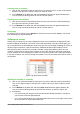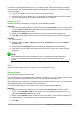Operation Manual
Figure 111: AutoCorrect dialog
Deactivating automatic changes
Some AutoCorrect settings are applied when you press the spacebar after you enter data. To turn
off or on Calc AutoCorrect, go to Tools > Cell Contents on the Menu bar and deselect or select
AutoInput.
Speeding up data entry
Entering data into a spreadsheet can be very labor-intensive, but Calc provides several tools for
removing some of the drudgery from input.
The most basic ability is to drop and drag the contents of one cell to another with a mouse. Many
people also find AutoInput helpful. Calc also includes several other tools for automating input,
especially of repetitive material. They include the fill tool, selection lists, and the ability to input
information into multiple sheets of the same document.
Using the Fill tool
The Calc Fill tool is used to duplicate existing content or create a series in a range of cells in your
spreadsheet (Figure 112).
1) Select the cell containing the contents you want to copy or start the series from.
2) Drag the mouse in any direction or hold down the Shift key and click in the last cell you
want to fill.
3) Go to Edit > Fill on the Menu bar and select the direction in which you want to copy or
create data (Up, Down, Left or Right) or Series from the context menu.
Chapter 5 Getting Started with Calc | 137