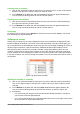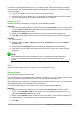Operation Manual
Method 2
1) Select the cell.
2) Open the Sidebar (View > Sidebar) and click the Open Panel (+) icon on the Number
Format panel.
3) Select Date in the Category list box, or click the Date icon below the list box.
4) Click the More Options button in the panel title bar to open the Format Cells dialog.
5) Select the date or time format you want to use from the Format list.
6) Click OK.
Figure 110: Select Date and More Options
Autocorrection options
Calc automatically applies many changes during data input using autocorrection, unless you have
deactivated any autocorrect changes. You can also undo any autocorrection changes by using the
keyboard shortcut Ctrl+Z or manually by going back to the change and replacing the autocorrection
with what you want to actually see.
To change the autocorrect options, go to Tools > AutoCorrect Options on the Menu bar to open
the AutoCorrect dialog (Figure 111).
Replace
Edits the replacement table for automatically correcting or replacing words or abbreviations in your
document.
Exceptions
Specify the abbreviations or letter combinations that you do not want LibreOffice to correct
automatically.
Options
Select the options for automatically correcting errors as you type and then click OK.
Localized options
Specify the AutoCorrect options for quotation marks and for options that are specific to the
language of the text.
Reset
Resets modified values back to the LibreOffice default values.
136 | Getting Started with LibreOffice 5.0