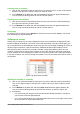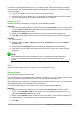Operation Manual
If a number is entered with leading zeroes, for example 01481, without first setting the Leading
zeros parameter, then by default Calc will automatically drop the leading 0. To preserve leading
zeros in a number:
1) Type an apostrophe (') before the number, for example '01481.
2) Move the cell focus to another cell. The apostrophe is automatically removed, the leading
zeros are retained and the number is converted to text left aligned.
Numbers as text
Numbers can also be entered as text using one of the following methods.
Method 1
1) With the cell selected, right-click on the cell and select Format Cells from the context menu
or go to Format > Cells on the Menu bar or use the keyboard shortcut Ctrl+1 to open the
Format Cells dialog (Figure 108).
2) Make sure the Numbers page is selected, then select Text from the Category list.
3) Click OK and the number, when entered, is converted to text and, by default, left aligned.
Method 2
1) Select the cell.
2) Open the Sidebar (View > Sidebar) and click the Open Panel (+) icon on the Number
Format panel.
3) Select Text in the Category list box. Formatting is applied to the cell immediately.
4) Click back on the cell. Enter the number and move focus from the cell to have the data
formatted.
Note
Any numbers that have been formatted as text in a spreadsheet will be treated as a
zero by any formulas used in the spreadsheet. Formula functions will ignore text
entries.
Text
Click in the cell and type the text. By default, text is left-aligned in a cell.
Date and time
Select the cell and type the date or time.
You can separate the date elements with a slash (/) or a hyphen (–) or use text, for example 10 Oct
2012. The date format automatically changes to the selected format used by Calc.
When entering a time, separate time elements with colons, for example 10:43:45. The time format
automatically changes to the selected format used by Calc.
To change the date or time format used by Calc, use one of the following methods.
Method 1
1) With the cell selected, right-click on the cell and select Format Cells from the context
menu, or go to Format > Cells on the Menu bar, or use the keyboard shortcut Ctrl+1, to
open the Format Cells dialog (Figure 108).
2) Make sure the Numbers page is selected, then select Date or Time from the Category list.
3) Select the date or time format you want to use from the Format list.
4) Click OK.
Chapter 5 Getting Started with Calc | 135