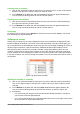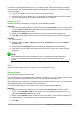Operation Manual
Method 1
1) With the cell selected, right-click on the cell, select Format Cells from the context menu or
go to Format > Cells on the Menu bar or use the keyboard shortcut Ctrl+1 to open the
Format Cells dialog (Figure 108).
Figure 108: Format Cells dialog – Numbers page
2) Make sure the Numbers tab is selected then select Number in the Category list.
3) In Options > Leading Zeros, enter the minimum number of characters required. For
example, for four characters, enter 4. Any number less than four characters will have
leading zeros added, for example 12 becomes 0012.
4) Click OK. The number entered retains its number format and any formula used in the
spreadsheet will treat the entry as a number in formula functions.
Method 2
1) Select the cell.
2) Open the Sidebar (View > Sidebar) and click the Open Panel (+) icon on the Number
Format panel to open it.
3) Select Number in the Category list box.
4) Set the Leading zeroes value box to 4. Formatting is applied immediately.
Figure 109: Set Leading zeroes
134 | Getting Started with LibreOffice 5.0