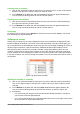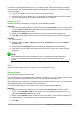Operation Manual
Splitting horizontally and vertically
1) Click in the cell that is immediately below the rows where you want to split the screen
horizontally and immediately to the right of the columns where you want to split the screen
vertically.
2) Go to Window on the Menu bar and select Split. Heavy black lines appear between the
rows or columns indicating where the split has been placed.
Figure 107: Split screen window borders
Removing split views
To remove a split view, do one of the following:
• Drag the split window borders back to their places at the ends of the scroll bars.
• Go to Window on the Menu bar and uncheck Split.
Using the keyboard
Most data entry in Calc can be accomplished using the keyboard.
Numbers
Click in the cell and type in a number using the number keys on either the main keyboard or
numeric keypad. By default, numbers are right aligned in a cell.
Minus numbers
To enter a negative number, either type a minus (–) sign in front of the number or enclose the
number in parentheses (), for example (1234). The result for both methods of entry will be the
same, for example -1234.
Leading zeroes
To retain a minimum number of integer characters in a cell when entering numbers in order to
retain the number format, for example 1234 and 0012, leading zeros have to be added using one
of the following methods:
Chapter 5 Getting Started with Calc | 133