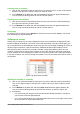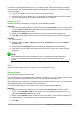Operation Manual
Freezing rows or columns
1) Click on the row header below the rows where you want the freeze, or click on the column
header to the right of the columns where you want the freeze.
2) Go to Window on the Menu bar and select Freeze. A heavier line appears between the
rows or columns indicating where the freeze has been placed.
Freezing rows and columns
1) Click into the cell that is immediately below the rows you want frozen and immediately to
the right of the columns you want frozen.
2) Go to Window on the Menu bar and select Freeze. A heavier line appears between the
rows or columns indicating where the freeze has been placed.
Unfreezing
To unfreeze rows or columns, go to Window on the Menu bar and uncheck Freeze. The heavier
lines indicating freezing will disappear.
Splitting the screen
Another way to change the view is by splitting the screen your spreadsheet is displayed in (also
known as splitting the window). The screen can be split horizontally, vertically, or both giving you
up to four portions of the spreadsheet in view at any one time. An example of splitting the screen is
shown in Figure 106 where a split is indicated by additional window borders within the sheet.
Why would you want to do this? For example, consider a large spreadsheet in which one cell
contains a number that is used by three formulas in other cells. Using the split-screen technique,
you can position the cell containing the number in one section and each of the cells with formulas
in the other sections. You can then change the number in one cell and watch how it affects each of
the formulas.
Figure 106: Split screen example
Splitting horizontally or vertically
1) Click on the row header below the rows where you want to split the screen horizontally or
click on the column header to the right of the columns where you want to split the screen
vertically.
2) Go to Window on the Menu bar and select Split. Window borders appear between the
rows or columns indicating where the split has been placed, as shown in Figure 107.
3) Alternatively
– For a horizontal split, drag the new horizontal window border beneath the row where
you want the horizontal split positioned.
– For a vertical split, drag the new vertical window border across to the right of the column
where you want the vertical split positioned.
132 | Getting Started with LibreOffice 5.0