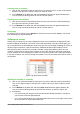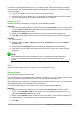Operation Manual
To delete multiple sheets, select the sheets (see “Selecting sheets” on page 127), then right-click
one of the sheet tabs and select Delete Sheet from the context menu, or go to Edit > Sheet >
Delete from on the Menu bar. Click Yes to confirm the deletion.
Renaming sheets
By default, the name for each new sheet added is SheetX, where X is the number of the next sheet
to be added. While this works for a small spreadsheet with only a few sheets, it can become
difficult to identify sheets when a spreadsheet contains many sheets.
You can rename a sheet using one of the following methods:
• Enter the name in the Name text box when you create the sheet using the Insert Sheet
dialog (Figure 103 on page 129).
• Right-click on a sheet tab and select Rename Sheet from the context menu to replace the
existing name with a different one.
• Double-click on a sheet tab to open the Rename Sheet dialog.
Note
Sheet names must start with either a letter or a number; other characters including
spaces are not allowed. Apart from the first character of the sheet name, permitted
characters are letters, numbers, spaces, and the underscore character. Attempting to
rename a sheet with an invalid name will produce an error message.
Viewing Calc
Changing document view
Use the zoom function to show more or fewer cells in the window when you are working on a
spreadsheet. For more about zoom, see Chapter 1 Introducing LibreOffice in this guide.
Freezing rows and columns
Freezing locks a number of rows at the top of a spreadsheet or a number of columns on the left of
a spreadsheet or both rows and columns. Then, when moving around within a sheet, the cells in
frozen rows and columns always remain in view.
Figure 105 shows some frozen rows and columns. The heavier horizontal line between rows 3 and
23 and the heavier vertical line between columns F and Q indicate that rows 1 to 3 and columns A
to F are frozen. The rows between 3 and 23 and the columns between F and Q have been scrolled
off the page.
Figure 105: Frozen rows and columns
Chapter 5 Getting Started with Calc | 131