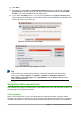Operation Manual
Using a dialog
Use the Move/Copy Sheet dialog (Figure 104) to specify exactly whether you want the sheet in
the same or a different spreadsheet, its position within the spreadsheet, the sheet name when you
move or copy the sheet.
1) In the current document, right-click on the sheet tab you wish to move or copy and select
Move/Copy Sheet from the context menu or go to Edit > Sheet > Move/Copy on the
Menu bar.
2) Select Move to move the sheet or Copy to copy the sheet.
3) Select the spreadsheet where you want the sheet to be placed from the drop-down list in
To document. This can be the same spreadsheet, another spreadsheet already open, or
you can create a new spreadsheet.
4) Select the position in Insert before where you want to place the sheet.
5) Type a name in the New name text box if you want to rename the sheet when it is moved
or copied. If you do not enter a name, Calc creates a default name (Sheet 1, Sheet 2, and
so on).
6) Click OK to confirm the move or copy and close the dialog.
Caution
When you move or copy to another spreadsheet or a new spreadsheet, a conflict may
occur with formulas linked to other sheets in the previous location.
Figure 104: Move/Copy Sheet dialog
Deleting sheets
To delete a single sheet, right-click on the sheet tab you want to delete and select Delete Sheet
from the context menu, or go to Edit > Sheet > Delete from on the Menu bar. Click Yes to confirm
the deletion.
130 | Getting Started with LibreOffice 5.0