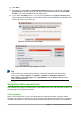Operation Manual
Working with sheets
Inserting new sheets
Click on the Add Sheet icon . This inserts a new sheet after the last sheet in the spreadsheet
without opening the Insert Sheet dialog. The following methods open the Insert Sheet dialog
(Figure 103) where you can position the new sheet, create more than one sheet, name the new
sheet, or select a sheet from a file.
1) Select the sheet where you want to insert a new sheet, then go to Insert > Sheet on the
Menu bar.
2) Right-click on the sheet tab where you want to insert a new sheet and select Insert Sheet
from the context menu.
3) Click in the empty space at the end of the sheet tabs.
4) Right-click in the empty space at the end of the sheet tabs and select Insert Sheet from the
context menu.
Figure 103: Insert Sheet dialog
Moving and copying sheets
You can move or copy sheets within the same spreadsheet by dragging and dropping or using the
Move/Copy Sheet dialog. To move or copy a sheet into a different spreadsheet, you have to use
the Move/Copy Sheet dialog.
Dragging and dropping
To move a sheet to a different position within the same spreadsheet, click and hold on the sheet
tab and drag it to its new position before releasing the mouse button.
To copy a sheet within the same spreadsheet, hold down the Ctrl key (Option key on Mac) then
click on the sheet tab and drag it to its new position before releasing the mouse button. The mouse
pointer may change to include a plus sign depending on the setup of your operating system.
Chapter 5 Getting Started with Calc | 129