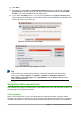Operation Manual
To select a range of cells without using the mouse:
1) Select the cell that will be one of the corners in the range of cells.
2) While holding down the Shift key, use the cursor arrows to select the rest of the range.
Tip
You can also directly select a range of cells using the Name Box. Click into the Name
Box on the Formula Bar (Figure 89 on page 115). To select a range of cells, enter the
cell reference for the upper left-hand cell, followed by a colon (:), and then the lower
right-hand cell reference. For example, to select the range that would go from A3 to C6,
you would enter A3:C6.
Range of non-contiguous cells
1) Select the cell or range of cells using one of the methods above.
2) Move the mouse pointer to the start of the next range or single cell.
3) Hold down the Ctrl key and click or click-and-drag to select another range of cells to add to
the first range.
4) Repeat as necessary.
Selecting columns and rows
Single column or row
To select a single column, click on the column header (Figure 88 on page 114).
To select a single row, click on the row header.
Multiple columns or rows
To select multiple columns or rows that are contiguous:
1) Click on the first column or row in the group.
2) Hold down the Shift key.
3) Click the last column or row in the group.
To select multiple columns or rows that are not contiguous:
1) Click on the first column or row in the group.
2) Hold down the Ctrl key.
3) Click on all of the subsequent columns or rows while holding down the Ctrl key.
Entire sheet
To select the entire sheet, click on the small box between the column headers and the row headers
(Figure 101), or use the key combination Ctrl+A to select the entire sheet, or go to Edit on the
Menu bar and select Select All.
Figure 101: Select All box
126 | Getting Started with LibreOffice 5.0