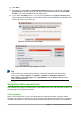Operation Manual
Customizing the Enter key
You can customize the direction in which the Enter key moves the cell focus by going to Tools >
Options > LibreOffice Calc > General. Select the direction cell focus moves from the drop-down
list. Depending on the file being used or the type of data being entered, setting a different direction
can be useful. The Enter key can also be used to switch into and out of editing mode. Use the first
two options under Input settings in Figure 100 to change the Enter key settings.
Figure 100: Customizing the Enter key
Selecting items in a spreadsheet
Selecting cells
Single cell
Left-click in the cell. You can verify your selection by looking in the Name Box on the Formula Bar
(Figure 89 on page 115).
Range of contiguous cells
A range of cells can be selected using the keyboard or the mouse.
To select a range of cells by dragging the mouse cursor:
1) Click in a cell.
2) Press and hold down the left mouse button.
3) Move the mouse around the screen.
4) Once the desired block of cells is highlighted, release the left mouse button.
To select a range of cells without dragging the mouse:
1) Click in the cell which is to be one corner of the range of cells.
2) Move the mouse to the opposite corner of the range of cells.
3) Hold down the Shift key and click.
Tip
You can also select a contiguous range of cells by first clicking in the Selection mode
field on the Status Bar (Figure 91 on page 117) and selecting Extending selection
before clicking in the opposite corner of the range of cells. Make sure to change back
to Standard selection or you may find yourself extending a cell selection
unintentionally.
Chapter 5 Getting Started with Calc | 125