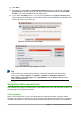Operation Manual
• Using the mouse – place the mouse pointer over the cell and click the left mouse button.
To move the focus to another cell using the mouse, simply move the mouse pointer to the
cell where you want the focus to be and click the left mouse button.
• Using a cell reference – highlight or delete the existing cell reference in the Name Box on
the Formula Bar (Figure 89 on page 115). Type the new cell reference of the cell you want
to move to and press Enter key. Cell references are case-insensitive: for example, typing
either a3 or A3 will move the focus to cell A3.
• Using the Navigator – click on the Navigator icon on the Standard toolbar or press
the F5 key to open the Navigator dialog (Figure 97) or click the Navigator Tab button in
the open Sidebar. Type the cell reference into the Column and Row fields and press the
Enter key.
• Using the Enter key – pressing Enter moves the cell focus down in a column to the next
row. Pressing Shift+Enter moves the focus up in a column to the next row.
• Using the Tab key – pressing Tab moves the cell focus right in a row to the next column.
Pressing Shift+Tab moves the focus to the left in a row to the next column.
• Using the arrow keys – pressing the arrow keys on the keyboard moves the cell focus in
the direction of the arrow pressed.
Figure 97: Navigator dialog in Calc
• Using Home, End, Page Up and Page Down
– Home moves the cell focus to the start of a row.
– End moves the cell focus to the last cell on the right in the row that contains data.
– Page Down moves the cell focus down one complete screen display.
– Page Up moves the cell focus up one complete screen display.
Sheet navigation
Each sheet in a spreadsheet is independent of the other sheets in a spreadsheet, though
references can be linked from one sheet to another sheet. There are three ways to navigate
between different sheets in a spreadsheet.
• Using the Navigator – when the Navigator is open (Figure 97), double-clicking on any of
the listed sheets selects the sheet.
122 | Getting Started with LibreOffice 5.0