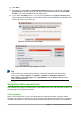Operation Manual
6) Click Save.
7) Each time you click Save, the Confirm File Format dialog opens (Figure 95). Click Use
[xxx] Format to continue saving in your selected spreadsheet format or click Use ODF
Format to save the spreadsheet in Calc ODS format.
8) If you select Text CSV format (*.csv) for your spreadsheet, the Export Text File dialog
(Figure 96) opens allowing you to select the character set, field delimiter, text delimiter and
so on to be used for your CSV file.
Figure 95: Confirm File Format dialog
Figure 96: Export Text File dialog for CSV files
Tip
To have Calc save documents by default in a file format other than the default ODF
format, go to Tools > Options > Load/Save > General. In Default file format and
ODF settings > Document type, select Spreadsheet, then in Always save as, select
your preferred file format.
Navigating within spreadsheets
Calc provides many ways to navigate within a spreadsheet from cell to cell and sheet to sheet. You
can generally use the method you prefer.
Cell navigation
When a cell is selected or in focus, the cell borders are emphasized. When a group of cells is
selected, the cell area is colored. The color of the cell border emphasis and the color of a group of
selected cells depends on the operating system being used and how you have set up LibreOffice.
Chapter 5 Getting Started with Calc | 121