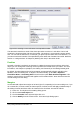Operation Manual
Fast insertion of formulas
If you already know the markup of your formula, here is a faster method to build your formula:
• Write the formula markup in Writer.
• Select the markup.
• Insert the formula using a toolbar button, a menu item, or a keyboard shortcut.
This method avoids the need to open and close the Math window and thus saves time.
Customizations
Customizing the catalog
If you need to use a symbol that is not available in Math, you can add it to the catalog yourself. The
following example shows the procedure for symbols that are used in marking school work.
1) Go to Tools > Catalog or click on the catalog button to open the Symbols catalog
(Figure 266).
2) Click the Edit button. The Edit symbols dialog (Figure 277) opens.
3) The symbols are arranged in symbol sets. In the lower part of the window, choose an
available set for your new symbol from the Symbol set list, for example the Special set. Or
you can type the name of a new symbol set directly into the box.
4) From the Font list, choose a font that contains the desired symbol.
When you have selected a font, its characters appear in the font summary window. You can
scroll through it using the scrollbar at the side, or use the Subset list to go straight to the
place you need.
To follow this example, choose the font DejaVu Sans and the subset General punctuation.
5) Click on the desired symbol (here Ux2032). It appears enlarged in the right-hand preview
box (see Figure 278). Make sure that the symbol set is set to Special.
6) In the Symbol field, enter a name for the symbol, for example prime.
7) If the name is not already in use, the Add button becomes active. Click on it.
8) You can immediately add more symbols. In the example, the “U+2033” symbol, named
dblprime, and the “U+2034” symbol, named triprime, are added (see Figure 279).
9) Click OK to close the dialog.
278 | Getting Started with LibreOffice 4.0