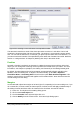Operation Manual
5) Switch to the Wrap tab of the dialog. Change the values for Left and Right in the Spacing
section to 0.00.
6) Click OK to close the dialog.
This changes the spacing for all formulas that have not had their spacing adjusted manually. You
can find more information on using styles in “Default layout with style” on page 280 and in Chapter
3 (Using Styles and Templates) of the Getting Started guide.
Text mode
Larger formulas should always be in a paragraph of their own, separated from the text. When you
use formula elements in running text, they can often be higher than the letter height.
However, if it is necessary to place a formula within running text, switch into the equation editor
and go to Format > Text mode. Math will try to shrink the formula to fit the letter height. The
numerators and denominators of fractions are shrunk, and the limits of integrals and sums are
placed beside the integral/sum sign.
Example:
A formula in a separate paragraph:
∑
i =2
5
i
2
and the same formula embedded in text mode:
∑
i=2
5
i
2
Background, borders, and size
With regard to formatting, formulas are treated as objects of the Frame Style type with the Formula
frame style. Background color and borders can be set using this style or directly with Format >
Frame/Object, or by right-clicking the formula and choosing Object from the context menu. In the
default installation, formulas have a transparent background and no borders. The size of a formula
cannot be adjusted; in a Writer document it depends directly on the way the formula is constructed
(see “Changing the font size” on page 272).
Creating a formula library
When you use the Math component of LibreOffice directly with File > New > Formula, you create
documents with the file suffix ODF, each containing a single formula. You can use these to build up
a library of frequently-used formulas. Embedded formulas can also be stored as separate Math
documents by right-clicking on the formula and choosing Save copy as from the context menu. To
insert such a Math document into a Writer document, use Insert > Object > OLE Object. Select
the option Create from file and enter the path name of the file or browse for it using your system’s
file manager by pressing the Search button.
Note
You cannot insert the document by dragging and dropping with the mouse, nor by
using Insert > File.
Formulas cannot be stored in the gallery because they are not in graphical format. You can
however store a formula as AutoText. Write the formula in a separate paragraph, select it and go to
Edit > AutoText. For further information see “Using AutoText” in Chapter 3 (Working with Text) in
the Writer Guide.
Chapter 9 Getting Started with Math | 277