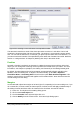Operation Manual
Figure 276. Inserting a cross-reference to an equation number
The AutoText inserted as a result of the above procedure consists of a 1x2 table. The left cell
contains the formula and the right one the number. The number is an automatic counter named
Text. You can edit the AutoText if, for example, you prefer square rather than round brackets, or if
you want formula and number to be separated by tabs rather than formatted as a table. Read the
section on “Using AutoText” in Chapter 3 (Working with Text) in the Writer Guide.
Position
Normally a formula is anchored As character in a Writer document. But as with any other OLE
object, you can change the anchoring mode to position the formula where you want it. For more
information, see Chapter 11 (Graphics, the Gallery, and Fontwork) of the Getting Started guide.
By default, formula objects anchored As character are automatically aligned vertically to the
baseline of the surrounding text. To align the formula manually, go to Tools > Options >
LibreOffice Writer > Formatting Aids and uncheck the option Math baseline alignment. This
setting is stored with the document and applies to all formulas within it. New documents use the
current setting from this dialog.
Margins
An inserted Math object has margins to left and right of it, separating it from surrounding text. If you
do not want this, it is best to alter the frame style for formulas, as this will apply simultaneously to
all existing formulas and those still to be inserted in the document. Proceed as follows:
1) Press F11. The Styles and Formatting dialog opens.
2) Click on the Frame Styles icon.
3) Find the Formula frame style and right-click on it.
4) Choose Modify from the context menu. The Frame Style dialog opens.
276 | Getting Started with LibreOffice 4.0