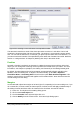Operation Manual
You can choose whatever fonts you like, but if you are exchanging documents with someone else,
you should choose fonts that are present on your colleague’s computer.
Changing the color
Use the command color to change the color of a subset of a formula: color red ABC gives
ABC
. Choose from 8 colors: white, black, cyan, magenta, red, blue, green, yellow.
You may set a color for a subset of a formula if it is enclosed between { } or other parentheses.
For instance: A B color green {C D} E gives
AB C D E
.
Color commands can be nested in subsets of formulas as shown in this example : color blue
{A B color yellow C D} gives
AB C D
. The space between C and D limits the color to the
variable following the command.
It is not possible to select a background color: it is always transparent in Math. The background
color of the whole formula is then the same as the background of the document or frame (in a text
document for instance). In Writer, you can use object properties (right-click the formula Object) to
choose a background color for the whole formula (see “Background, borders, and size” on page
277).
Formulas in Writer documents
Numbering equations
Equation numbering is one of Writer’s best hidden features. The steps are simple, but obscure:
1) Start a new line.
2) Type fn and then press F3. Note this is NOT the keyboard Fn key.
The fn is replaced by a numbered formula:
E=mc
2
(2)
Now you can double-click on the formula to edit it.
You can insert a cross-reference to an equation (for example “as shown in Equation (2)”) as
follows:
1) Choose Insert > Cross-reference from the Menu bar.
2) On the Cross-references tab (Figure 276), under Type, select Text.
3) Under Selection, select the equation number.
4) Under Insert reference to, select Reference.
5) Click Insert.
If you later add more equations to the paper before the referenced equation, all the equations will
automatically renumber and the cross-references will update.
Tip
To insert the equation number in the cross-reference without parentheses around it,
choose Numbering instead of Reference under Insert reference to.
Chapter 9 Getting Started with Math | 275