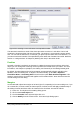Operation Manual
Figure 272. Edit Base size (top) to make a formula bigger
Figure 273. Result of changing the base font size
Note
The change in font size applies only to the current formula. To change the default
font size, click on the Default button and then OK. A change in the default font size
might, for example, make your work easier when you are preparing a big
presentation and want all the formulas in it to have a base size of 28pt—but do not
forget to set the font size back to its original value when the work is finished.
Warning: this will modify only the current formula and future formulas you write. To
modify existing formulas in the document, you need to use a macro (see section
about macros in Math Guide).
The size of a subset of characters in a formula may be modified using the size command. For
example: b size 5{a} gives the result
ba
. In the Elements window, the icon on the
Attributes tab gives the size command. The value just after size may be absolute (numeric
value) or relative to the context (base size by default): for example, +6, -3, /2, or *2/
Changing the font
The fonts used in formulas can be changed using Format > Fonts.
The Formula fonts section of the Fonts dialog (Figure 274) refers to the four specified formula
elements. The font for operators, relationships and brackets is not affected, as these elements
normally come from the OpenSymbol font. Similarly elements from the catalog (see “Customizing
the catalog” on page 278) continue to be displayed in the font specified there.
Chapter 9 Getting Started with Math | 273