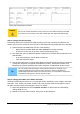Operation Manual
Figure 225: Tab order for the main form
Creating forms and sub forms in Design View
This method requires using the Form Controls and Form Design toolbars extensively. These
techniques are beyond the scope of this document. Instructions for creating forms using Design
view will be described in the Database Guide.
Accessing other data sources
LibreOffice allows data sources to be accessed and then linked into LibreOffice documents. For
example, a mail merge links an external document containing a list of names and addresses into a
letter, with one copy of the letter being generated for each entry.
To access a data source that is not a *.odb file:
1) File > New > Database opens the Database Wizard window.
2) Select Connect to an existing database. Click the arrow next to the Database type field
and select the database type from the drop down list. Click Next.
3) Click Browse and select the database. Click Next.
4) Accept the default settings: Register the database for me, and Open the database for
editing. Click Finish. Name and save the database in the location of your choice.
Caution
One of the choices available when you select Connect to an existing database is LDAP
Address Book. Beginning with LibreOffice 4.0.0, this option no longer works.
Accessing a spreadsheet as a data source
Accessing a spreadsheet is similar to accessing other databases:
1) Choose File > New > Database.
2) Select Connect to an existing database. Select Spreadsheet as the Database type.
238 | Getting Started with LibreOffice 4.0