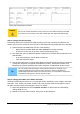Operation Manual
Figure 223: Finished form
Step 10: Change the tab order.
The Tab key moves the cursor from field to field. This is much easier to do than to click each field
to enter data into it. It also permits us to group our expenses into areas before we begin entering
data. For example, all of our meal receipts can be grouped together as can our snacks and also
our fuel purchases.
Figure 224: Form Design toolbar with Activation Order icon circled
1) Control+click the Date field.
2) Click the Form Design icon in the Form Controls toolbar to open the Form Design toolbar
(Figure 224), or choose View > Toolbar > Form Design to open this toolbar.
3) Click the Activation Order icon (circled).
4) Rearrange the order of the fields in the Tab Order window.
a) Find the txtMPayment listing near the bottom of the list and click it.
b) Click the Move Up button until txtPayment is just below fmtMotel.
c) Use the same two steps to put the fields in the same order as in Figure 225. Click OK.
5) Save and close the form.
6) Save the database.
Chapter 8 Getting Started with Base | 237