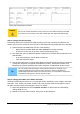Operation Manual
Caution
When changing the position or size of an entire control, use the Position and Size
dialog or the drag and drop method.
When working with either the label or the field (but not both at the same time), you
can use the Properties dialog to make these changes when you want to be exact.
However, you need to be careful not to accidentally select the entire control for use
with the Properties dialog or you will apply exactly the same values to both the label
and field. For example, if you enter the values for a new position, both the field and
the label moves to the same position and the field is positioned on top of the label.
Then you will have to move each of them to where you really want them.
Note
To open the Properties window, right-click a control and select Control from the
pop-up menu. Or, you can click the Control icon in the Form Controls toolbar. Just
be careful, and use Control+Z to undo any mistakes you may make. Detailed
instructions on how to use the Properties window are given in the Base Guide.
Step 6: Change the Misc. Notes field.
We want the Misc. Notes control, which has a field type of Memo, to have a vertical scroll bar for
additional text space if desired.
Figure 220: Scroll bar selections in the Properties window
1) Control+click the Misc. Notes field. The green handles should surround the field but not its
label.
2) Click the Control icon to open the Properties window (Figure 220).
3) Scroll down to the Text type property with single-line as the default value.
• Change it to Multi-line.
4) Scroll down to the Scrollbars setting. Change the selection from None to Vertical in this list.
5) Close the Properties window. (Esc key)
6) Lengthen the Misc. Notes field by moving the cursor over the middle green handle at the
bottom of the field and dragging down until the length is 6 cm (2.4 inches).
234 | Getting Started with LibreOffice 4.0