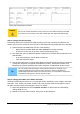Operation Manual
3) Hold the left mouse button down as you drag the cursor to the right until the length is 6 cm.
The vertical dashed line is lined up with the 6. Release the mouse button.
4) Click the Control icon in the Form Controls toolbar. If it is not visible, choose View >
Toolbars > Form Controls. The Properties: Date Field window opens. Each line contains
a property of the field.
Figure 217: Form Controls toolbar
• Scroll down to the Date format property. This is a drop down list with Standard (short)
as the default setting. Click it to open the list. Select the Standard (long) entry.
• Scroll down to the Drop down property. Its default setting is No. It is also a drop down
list. Click to open the list. Select Yes.
Tip
To see what the Date field will look like, click the Form Mode On/Off icon (the
second icon from the left in Figure 217). You can do this any time you want to see
the form with the changes you have made.
Step 2: Shorten the width of some fields.
All of the fields with a label containing the word payment are too wide. They need to be shortened
before the controls are moved.
Figure 218: Selecting a field
1) Control+click the BPayment field.
2) Move the cursor over the middle green handle on the right. The cursor becomes a double-
headed arrow.
3) Drag the cursor to the left until the field is 2.5 cm (1 inch) wide.
4) Repeat these steps to shorten these fields: Lpayment, SPayment, SnPayment, Mpayment,
and MiscPayment.
Tip
If you have the Snap to Grid and Guides when moving icons selected in the Design
Format toolbar, you will see how wide the field is as you shorten it.
Step 3: Move the controls to group them by category.
We want to move the controls so that they look like Figure 219.
1) Click the first control you want to move. A border appears around the control with eight
green handles.
2) Move the cursor over the label or field of the control. It changes shape to a drag icon.
3) Drag and drop the control to where you want it.
4) Use the same steps to move the rest of the controls to where they belong.
232 | Getting Started with LibreOffice 4.0