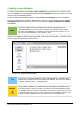Operation Manual
Figure 200: Selecting fields for the table
Step 2: Set field types and formats.
In this step you give the fields their properties. When you click a field, the information on the right
changes. (See Figure 201.) You can then make changes to meet your needs. Click each field, one
at a time, and make the changes listed below.
Figure 201: Changing field types
Note
If any of these fields requires a mandatory entry, set Entry required to Yes. A blank
field will then not be allowed. In general, only set Entry required to Yes if something
must always be put in that field. By default, Entry required is set to No.
• CollectionID: Change AutoValue from No to Yes. (example of a mandatory entry)
• AlbumTitle:
– Entry required: Leave Entry required as No, unless all of your music is in albums.
– Length: Unless you have an album title that exceeds 100 characters counting the
spaces, do not change the length.
• Artist: Use the Default setting. And since music has artists, set Entry Required to Yes.
• Date Purchased: Field type: default date setting. Entry required should be No. (You may
not know the date.)
220 | Getting Started with LibreOffice 4.0