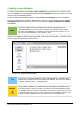Operation Manual
Creating a new database
To create a new database, choose File > New > Database from the menu bar, or click the arrow
next to the New icon on the Standard toolbar and select Database from the drop down menu. Both
methods open the Database Wizard.
On the first page of the Database Wizard, select Create a new database and then click Next.
The second page has two questions. Make sure the choice for the first question is Yes, register
the database for me and the choice for the second question is Open the database for editing.
Click Finish.
Note
The F4 key opens and closes the Data Source window containing the list of
registered databases. You can access this window and its data while using Writer
and Calc. If the database is not registered, this window does not contain it. So, you
can not access the database to use in Writer or Calc.
Save the new database with the name Automobile. This opens the Automobile – LibreOffice Base
window. Figure 199 shows part of this window.
Figure 199: Creating database tables
Tip
Every time the Automobile database is opened, the Automobile – LibreOffice Base
window opens. Changes can then be made to the database. The title for this window
is always <database name> – LibreOffice Base.
Caution
As you create a database, you should save your work regularly. This means more
than saving what you have just created. You must save the whole database as well.
For example, when you create your first table, you must save it before you can close
it. When the table is first saved, it is also made part of the database in memory. Only
when you save the database file do you write the table in the database file.
218 | Getting Started with LibreOffice 4.0