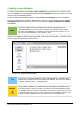Operation Manual
To cancel a temporary grouping of objects simply click outside of the selection handles displayed
around the objects.
Permanent grouping
A permanent grouping of objects is created after you have selected your objects. Go to Modify >
Group on the main menu bar, or right-click on the selection and select Group from the context
menu, or use the keyboard shortcut Ctrl+Shift+G. When you deselect your selection, the objects
remain grouped together.
When objects are permanently grouped, any editing operations carried out on that group are
applied to all members of the group. If you click on one member of the group, the whole group is
selected.
You can edit an individual member of a group without ungrouping or breaking the group. Select the
group and go to Modify > Enter Group, or right click and select Enter Group from the context
menu, or use the keyboard shortcut F3, or double click on the group.
When you have finished editing an individual member of a group, go to Modify > Exit Group, or
right click and select Exit Group from the context menu, or use the keyboard shortcut Shift+F3.
Ungrouping
To ungroup or break apart a group of objects, select the group then go to Modify > Ungroup on
the main menu bar, or right click and select Ungroup from the context menu or use the keyboard
shortcut Ctrl+Alt+Shift+G.
Combining objects
Combining objects is a permanent merging of objects that creates a new object. The original
objects are no longer available as individual entities and cannot be edited as individual objects.
Any editing of a combined object affects all the objects that were used when combination was
carried out.
Select several objects, then go to Modify > Combine on the main menu bar, or right click on the
objects and select Combine from the context menu, or use the keyboard shortcut Ctrl+Shift+K.
After you have selected your objects, the Merge, Subtract, and Intersect functions also become
available so that you can create a new object from your selected objects. See the Draw Guide
Chapter 5 Combining Multiple Objects for more information on these functions.
Arranging, aligning and distributing objects
In Draw you can arrange, align and distribute selected objects in relation to each other:
• Arrange the position of an object by moving it either forward or backward in relation to the
order of objects.
• Align objects with respect to each other using Left, Centered, or Right for horizontal
alignment and Top, Center or Bottom for vertical alignment.
• Distribute objects so that the space between each of the objects is the same.
See the Draw Guide Chapter 5 Combining Multiple Objects for more information on arranging and
aligning objects in relation to each other.
212 | Getting Started with LibreOffice 4.0