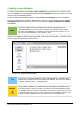Operation Manual
4) Select Cross-fading attributes to apply a gradual change of line and fill properties
between the two objects.
5) Select Same orientation to apply a smooth transition between the two objects.
6) Click on OK and the result is a new group of objects with the first object selected as the
start object and the second object selected as the end object. For example, when the
options in the dialog are applied to a rectangle and a triangle, the cross fade produces the
result shown in Figure 197.
Figure 196: Cross-fading dialog
Figure 197: Cross-fading result
Combining multiple objects
Using Draw, you can group or combine objects together allowing you to treat multiple objects as
one unit, or to merge objects to form a new shape. For more information, see the Draw Guide
Chapter 5 Combining Multiple Objects.
Grouping of objects is similar to putting objects into a container. You can move the objects as a
group and apply global changes to the objects within the group. A group can always be undone
and the objects that make up the group can always be manipulated separately. The objects within
a group also retain their own individual properties.
Combining objects is a permanent merging of objects that creates a new object. The original
objects are no longer available as individual entities and cannot be edited as individual objects.
Any editing of a combined object affects all the objects that were used when combination was
carried out.
Grouping
Temporary grouping
A temporary grouping is when several objects are selected using the Select icon on the
Drawing toolbar or using the mouse to drag a rectangle around the objects (also known as a
marquee). Any changes to object parameters you carry out are applied to all of the objects within
the temporary group. For example, you can rotate a temporary group of objects in its entirety.
Chapter 7 Getting Started with Draw | 211