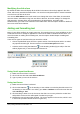Operation Manual
Pasting unformatted text
It is normally good practice to paste text without formatting and apply the formatting later. To paste
text without formatting:
• Use the keyboard shortcut Ctrl+Shift+V and select Unformatted text from the Paste
Special dialog that opens.
• Or, click on the small triangle next to the Paste icon in the Standard toolbar and select
Unformatted text from the context menu.
The unformatted text will be formatted with the outline or paragraph style at the cursor position in
an AutoLayout text box or with the default graphic style in a normal text box.
Formatting pasted text
If you are pasting the text into an AutoLayout text box, you need to apply the appropriate outline
style to the text to give it the same look and feel as the rest of the presentation.
1) Paste the text in the desired position.
2) Select the text you have just pasted.
3) Select Format > Default formatting on the main menu bar.
4) Use the four arrow buttons on the Text Formatting toolbar (highlighted in Figure 128) to
move the text to the appropriate position and give it the appropriate outline level.
• Left arrow promotes the list entry by one level (for example from Outline 3 to Outline 2).
• Right arrow button demotes the list entry by one level.
• Up arrow moves the list entry up in the list order.
• Down arrow moves the list entry down in the list order.
5) Apply any necessary manual formatting to the text to change font attributes, tabs, and so
on.
If you are pasting text in a text box, you can still use styles to quickly format the text. Only one
graphic style can be applied to the pasted text as follows:
1) Paste the text in the desired position.
2) Select the text you have just pasted.
3) Select the desired graphic style to format the text.
4) Apply any necessary manual formatting to the text to change font attributes, tabs, and so
on.
Creating bulleted and numbered lists
The procedure to create a bulleted or numbered list is quite different depending on the type of text
box used, although the tools to manage the list and customize the appearance are the same. In
AutoLayout text boxes, the outline styles available are, by default, bulleted lists. For normal text
boxes an additional step is required to create a bulleted list.
AutoLayout text boxes
AutoLayout text boxes included in the available layouts are already formatted as a bulleted list.
Create a bulleted list as follows:
1) From the Layout pane, choose a slide design that contains a text box.
2) In the text box, click on Click to add text.
3) Type your text and press the Enter key to start a new bulleted point.
4) The default list type is a bulleted list. Methods for changing the appearance of a list are
explained in “Changing list appearance” on page 169.
168 | Getting Started with LibreOffice 4.0