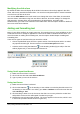Operation Manual
Figure 141: Creating and editing text boxes
5) Type or paste your text in the text box.
6) Click outside the text box to deselect it.
You can move, resize, and delete text boxes. For more information, see the Impress Guide
Chapter 3 Adding and Formatting Text.
Vertical text
In addition to the normal text boxes where text is horizontally aligned, it is possible to insert text
boxes where the text is aligned vertically. Vertical text is available only when Asian languages are
enabled in Tools > Options > Language Settings > Languages. Click the Vertical Text icon in
the Drawing toolbar or Text toolbar to create a vertical text box.
Quick font resizing
Impress has an Increase Font icon and a Decrease Font icon on the Text Formatting toolbar
(highlighted in Figure 142) to increase or decrease font size of selected text. The amount by which
the font size changes depends on the standard sizes available for the font in use.
Figure 142: Quick font resizing on Text Formatting toolbar
Pasting text
Text may be inserted into the text box by copying it from another document and pasting it into
Impress. However, pasted text will probably not match the formatting of the surrounding text on the
slide or that of the other slides in the presentation. This may be what you want on some occasions;
however, in most cases you want to make sure that the presentation style is consistent and does
not become a patchwork of different paragraph styles, font types, bullet points and so on. There
are several ways to ensure consistency in your presentation.
Chapter 6 Getting Started with Impress | 167