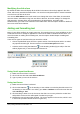Operation Manual
To remove any unwanted elements:
1) Click the element to highlight it. The resizing handles show it is selected.
2) Press the Delete key to remove it.
Caution
Changes to any of the layouts included in Impress can only be made using View >
Normal, which is the default. Attempting any changes by modifying a slide master,
although possible, may result in unpredictable results and requires extra care as well
as a certain amount of trial and error.
Adding text
To add text to a slide that contains a text frame, click on Click to add text in the text frame and then
type your text. The Outline styles are automatically applied to the text as you insert it. You can
change the outline level of each paragraph as well as its position within the text by using the arrow
buttons on the Text Formatting toolbar (see Figure 128 and “Outline view” on page 156). For more
information on text, see “Adding and formatting text” on page 166.
Adding objects
To add any objects to a slide, for example a picture, clipart, drawing, photograph, or spreadsheet,
click on Insert then select from the drop down menu what type of insert you require. For more
information, see “Adding pictures, tables, charts and media” on page 170.
Modifying appearance of all slides
To change the background and other characteristics of all slides in the presentation, you need to
modify the master page or choose a different master page as explained in “Working with slide
masters and styles” on page 173.
A Slide Master is a slide with a specified set of characteristics that acts as a template and is used
as the starting point for creating other slides. These characteristics include slide background,
objects in the background, formatting of any text used, and any background graphics.
Note
LibreOffice uses three interchangeable terms for this one concept: Master slide,
slide master, and master page. These terms all refer to a slide that is used to
create other slides. This guide, however, uses only the term slide master, except
when describing the user interface.
Impress has a range of slide masters and these are found in the Master Pages section of the
Tasks Pane. You can also create and save additional slide masters or add more from other
sources. See the Impress Guide Chapter 2 Using Slide Masters, Styles, and Templates for more
information on creating and modifying slide masters.
If all you need to do is to change the background, you can use a shortcut:
1) Select Format > Page and go to the Background tab on the Page Setup dialog that opens.
2) Select the desired background between solid color, gradient, hatching and bitmap.
3) Click OK to apply it.
A dialog will open asking if the background should be applied to all the slides. If you click Yes,
Impress will automatically modify the master page for you.
Note
Inserting and correctly formatting a background is beyond the scope of this chapter,
but you can find all the information you need in the Draw Guide Chapter 4 Changing
Object Attributes or in the Impress Guide Chapter 6 Formatting Graphic Objects.
Chapter 6 Getting Started with Impress | 165