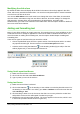Operation Manual
Tip
To view the names for the included layouts, use the Tooltip feature: position the
cursor on an icon in the Layout section (or on any toolbar icon) and its name will be
displayed in a small rectangle.
If tooltips are not enabled, choose Tools > Options > LibreOffice > General > Help
and select the Tips option. If the Extended tips option is also selected, you will get
more detailed tooltip information, but the tooltip names themselves will not be
provided.
To select or change the layout of a slide, select the slide in the Slides Pane so that it appears in the
Workspace and select the desired layout from Layouts in the Tasks Pane. Several layouts contain
one or more content boxes. Each of these content boxes can be configured to contain text,
movies, pictures, charts or tables.
You can choose the type of contents by clicking on the corresponding icon that is displayed in the
middle of the contents box as shown in Figure 138. If you intend to use the contents box for text,
click on Click to add text.
Figure 138: Selecting contents type
Modifying slide elements
A slide contains elements that were included in the slide master, as well as those elements
included in the selected slide layout. However, it is unlikely that the predefined layouts will suit all
your needs for your presentation. You may want to remove elements that are not required or insert
objects such as text and graphics.
Although Impress does not have the functionality to create new layouts, it allows you to resize and
move the layout elements. It is also possible to add elements without being limited to the size and
position of the layout boxes.
To resize a contents box, click on the outer frame so that the resizing handles are displayed. To
move it, place the mouse cursor on the frame so that the cursor changes shape. You can now click
and drag the contents box to a new position on the slide.
164 | Getting Started with LibreOffice 4.0