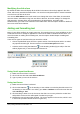Operation Manual
Duplicate slide
Sometimes, rather than starting from a new slide you may want to duplicate a slide already
included in your presentation. To duplicate a slide:
1) Select the slide you want to duplicate from the Slides Pane.
2) Right-click on the slide in the Slides Pane or Workspace and select Duplicate Slide from
the context menu.
Or, go to Slide Sorter view, right-click on a slide and select Duplicate Slide from the
context menu.
Alternatively, go to Insert on the main menu bar and select Duplicate Slide.
3) A duplicate slide is inserted after the selected slide in the presentation.
Selecting slide layout
In the Tasks Pane, select Layouts by clicking on the title to display the available layouts (Figure
137). The layouts included in LibreOffice range from a blank slide to a slide with six contents boxes
and a title.
Figure 137: Available slide layouts
The first slide in a presentation is normally a title slide. You can use either a blank layout or one of
the title layouts as your title slide.
To create a title, if one of the title layouts has been selected, click on Click to add title and then
type the title text. To add a subtitle or text content, depending on the slide layout selected, click on
Click to add text and type your subtitle or text. To adjust the formatting of the title, subtitle, or
content, modify the presentation style; see the Impress Guide Chapter 2 Using Slide Masters,
Styles, and Templates for more information.
Note
Text and graphic elements can be readjusted at any time during the preparation of the
presentation, but changing the layout of a slide that already contains some contents
can have an effect on the content format. Therefore, it is recommended that you pay
particular attention to the layout you select to prevent any loss of content.
Chapter 6 Getting Started with Impress | 163