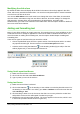Operation Manual
Figure 136: Selecting a slide transition effect
Tip
You can accept the default values for both Effect and Speed unless you are skilled
at creating presentations. Both of these values can be changed later while working
with slide transitions and animations. These two features are explained in more
detail in the Impress Guide Chapter 9 Slide Shows.
Caution
Remember to save frequently while working on the presentation, to prevent any loss
of information should something unexpected occur. You might also want to activate
the AutoRecovery function (Tools > Options > Load/Save > General). Select Save
AutoRecovery information every and enter the number of minutes to be used as
the frequency for auto recovery.
Formatting a presentation
A new presentation contains only one empty slide. In this section we will start adding new slides
and preparing them for the intended contents.
Inserting slides
New slide
A new slide can be inserted into a presentation as follows:.
1) Go to Insert on the main menu bar and select Slide.
2) Or right-click on a slide in the Workspace, Slides Pane or Slide Sorter view and select
Slide > New Slide from the context menu.
3) Or click the Slide icon in the Presentation toolbar. If the Presentation toolbar is not
visible, go to View > Toolbars on the main menu bar and select Presentation from the list.
A new slide is inserted after the selected slide in the presentation.
162 | Getting Started with LibreOffice 4.0