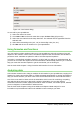Operation Manual
3) Select Row Break to create a page break above the selected cell.
4) Select Column Break to create a page break to the left of the selected cell.
Deleting a page break
To remove a page break:
1) Navigate to a cell that is next to the break you want to remove.
2) Go to Edit > Delete Page Break on the main menu bar.
3) Select Row Break or Column Break depending on your need and break is removed.
Note
Multiple manual row and column breaks can exist on the same page. When you
want to remove them, you have to remove each break individually.
Headers and footers
Headers and footers are predefined pieces of text that are printed at the top or bottom of a printed
page when a spreadsheet is printed. Headers and footers are set and defined using the same
method. For more information on setting and defining headers and footers, see the Calc Guide
Chapter 6 Printing, Exporting, and E-mailing.
Headers and footers are also assigned to a page style. You can define more than one page style
for a spreadsheet and assign different page styles to different sheets within a spreadsheet. For
more information on page styles, see the Calc Guide Chapter 4 Using Styles and Templates.
Figure 123: Header dialog
Setting a header or footer
To set a header or footer:
1) Navigate to the sheet that you want to set the header or footer for.
2) Go to Format > Page on the main menu bar to open the Page Style dialog (Figure 123).
3) On the Page Style dialog, select Header or Footer tab.
4) Select the Header on or Footer on option.
148 | Getting Started with LibreOffice 4.0