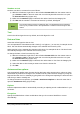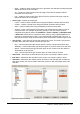Operation Manual
• Enter a custom format code.
• The Language setting controls the local settings for the different formats such as the date
format and currency symbol.
Formatting font
To quickly select a font and format it for use in a cell:
1) Select the cell.
2) Click the small triangle on the right of the Font Name box on the Formatting toolbar
(highlighted in Figure 116) and select a font from the drop-down list.
3) Click on the small triangle on the right of the Font Size on the Formatting toolbar and select
a font size from the drop down list.
Figure 116: Font Name and Size on Formatting toolbar
4) To change the character format, click on the Bold, Italic, or Underline icons.
5) To change the paragraph alignment of the font, click on one of the four alignment icons
(Left, Center, Right, Justified) .
6) To change the font color, click the arrow next to the Font Color icon to display the color
palette, then select the desired color.
To specify the language used in the cell, open the Font page on the Format Cells dialog. Changing
language in a cell allows different languages to exist within the same document. Use the Font
Effects tab on the Format Cells dialog to set other font characteristics. See the Calc Guide Chapter
4 Using Styles and Templates in Calc for more information.
Formatting cell borders
To format the borders of a cell or a group of selected cells, click on the Borders icon on the
Formatting toolbar, and select one of the border options displayed in the palette.
To format the line style and line color for the borders of a cell, click the small arrows next to the
Line Style and Line Color (Border Color) icons on the Formatting toolbar. A line style
palette or a border color palette is displayed.
For more control, including the spacing between cell borders and any data in the cell, use the
Borders page of the Format Cells dialog (Figure 107 on page 131), where you can also define a
shadow style. See the Calc Guide Chapter 4 Using Styles and Templates in Calc for more
information.
Note
Cell border properties apply only to the selected cells and can be changed only if
you are editing those cells. For example, if cell C3 has a top border, that border
can be removed only by selecting C3. It cannot be removed in C2 although it
appears to be the bottom border for cell C2.
Formatting cell background
To format the background color for a cell or a group of cells, click the small arrow next to the
Background Color icon on the Formatting toolbar. A color palette, similar to the Font Color
140 | Getting Started with LibreOffice 4.0