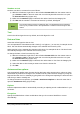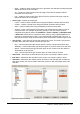Operation Manual
Figure 114: Format Cells dialog – Alignment page
Manual line breaks
To insert a manual line break while typing in a cell, press Ctrl+Enter. This method does not work
with the cursor in the input line. When editing text, double-click the cell, then reposition the cursor
to where you want the line break.
When a manual line break is entered, the cell width does not change and your text may still overlap
the end of the cell. You have to change the cell width manually or reposition your line break so that
your text does not overlap the end of the cell.
Shrinking text to fit the cell
The font size of the data in a cell can automatically adjust to fit inside cell borders. To do this,
select the Shrink to fit cell size option under Properties in the Format Cells dialog (Figure 114).
Formatting numbers
Several different number formats can be applied to cells by using icons on the Formatting toolbar
(highlighted in Figure 115). Select the cell, then click the relevant icon to change the number
format.
Figure 115: Number icons on Formatting toolbar
For more control or to select other number formats, use the Numbers page of the Format Cells
dialog (Figure 107 on page 131):
• Apply any of the data types in the Category list to the data.
• Control the number of decimal places and leading zeros in Options.
Chapter 5 Getting Started with Calc | 139