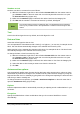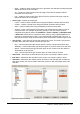Operation Manual
Replacing data
To completely replace data in a cell and insert new data, select the cell and type in the new data.
The new data will replace the data already contained in the cell and will retain the original
formatting used in the cell.
Alternatively, click in the Input Line on the Formula Bar (Figure 90 on page 114) then double click
on the data to highlight it completely and type the new data.
Editing data
Sometimes it is necessary to edit the contents of cell without removing all of the data from the cell.
For example, changing the phrase “Sales in Qtr. 2” to “Sales rose in Qtr” can be done as follows.
Using the keyboard
1) Click in the cell to select it.
2) Press the F2 key and the cursor is placed at the end of the cell.
3) Use the keyboard arrow keys to reposition the cursor where you want to start entering the
new data in the cell.
4) When you have finished, press the Enter key and your editing changes are saved.
Using the mouse
1) Double-click on the cell to select it and place the cursor in the cell for editing.
2) Reposition the cursor to where you want to start entering the new data in the cell.
Alternatively:
1) Single-click to select the cell.
2) Move the cursor to the Input Line on the Formula Bar (Figure 90 on page 114) and click at
the position where you want to start entering the new data in the cell.
When you have finished, click away from the cell to deselect it and your editing changes are saved.
Formatting data
Note
All the settings discussed in this section can also be set as a part of the cell style.
See the Calc Guide Chapter 4 Using Styles and Templates in Calc for more
information.
Multiple lines of text
Multiple lines of text can be entered into a single cell using automatic wrapping or manual line
breaks. Each method is useful for different situations.
Automatic wrapping
To automatically wrap multiple lines of text in a cell:
1) Right-click on the cell and select Format Cells from the context menu, or go to Format >
Cells on the main menu bar, or press Ctrl+1 to open the Format Cells dialog.
2) Click on the Alignment tab (Figure 114).
3) Under Properties, select Wrap text automatically and click OK.
138 | Getting Started with LibreOffice 4.0