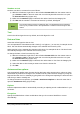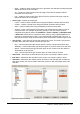Operation Manual
Validating cell contents
When creating spreadsheets for other people to use, validating cell contents makes sure they enter
data that is valid or appropriate for the cell. You can also use validation in your own work as a
guide to entering data that is either complex or rarely used.
Fill series and selection lists can handle some types of data, but are limited to predefined
information. To validate new data entered by a user, select a cell and go to Data > Validity on the
main menu bar to define the type of contents that can be entered in that cell. For example, a cell
may require a date or a whole number with no alphabetic characters or decimal points, or a cell
may not be left empty.
Depending on how validation is set up, validation can also define the range of contents that can be
entered, provide help messages explaining the content rules set up for the cell and what users
should do when they enter invalid content. You can also set the cell to refuse invalid content,
accept it with a warning, or start a macro when an error is entered. See the Calc Guide Chapter 2
Entering, Editing and Formatting Data for more information on validating cell contents.
Editing data
Deleting data
Deleting data only
Data can be deleted from a cell without deleting any of the cell formatting. Click in the cell to select
it and then press the Delete key.
Deleting data and formatting
Data and cell formatting can be deleted from a cell at the same time.
1) Click in the cell to select it.
2) Press the Backspace key, or right-click in the cell and select Delete Contents from the
context menu, or go to Edit > Delete Contents) on the main menu bar to open the Delete
Contents dialog (Figure 113). This dialog allows you to delete the different aspects of the
data in the cell or to delete everything in the cell.
Figure 113: Delete Contents dialog
Chapter 5 Getting Started with Calc | 137