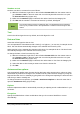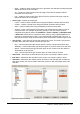Operation Manual
Defining a fill series
To define your own fill series:
1) Go to Tools > Options > LibreOffice Calc > Sort Lists to open the Sort Lists dialog
(Figure 111). This dialog shows the previously-defined series in the Lists box on the left and
the contents of the highlighted list in the Entries box.
2) Click New and the Entries box is cleared.
3) Type the series for the new list in the Entries box (one entry per line).
4) Click Add and the new list will now appear in the Lists box.
5) Click OK to save the new list.
Using selection lists
Selection lists are available only for text and are limited to using only text that has already been
entered in the same column.
1) Select a blank cell in a column that contains cells with text entries.
2) Right click and select Selection Lists from the context menu. A drop-down list appears
listing any cell in the same column that either has at least one text character or whose
format is defined as text.
3) Click on the text entry you require and it is entered into the selected cell.
Sharing content between sheets
You might want to enter the same information in the same cell on multiple sheets, for example to
set up standard listings for a group of individuals or organizations. Instead of entering the list on
each sheet individually, you can enter the information in several sheets at the same time.
Figure 112: Select Sheets dialog
1) Go to Edit > Sheet > Select on the main menu bar to open the Select Sheets dialog
(Figure 112).
2) Select the individual sheets where you want the information to be repeated.
3) Click OK to select the sheets and the sheet tabs will change color.
4) Enter the information in the cells on the sheet where you want the information to first
appear and the information will repeated in the selected sheets.
Caution
This technique automatically overwrites, without any warning, any information that
is already in the cells on the selected sheets. Make sure you deselect the
additional sheets when you are finished entering information that is going to be
repeated before continuing entering data into your spreadsheet.
136 | Getting Started with LibreOffice 4.0