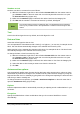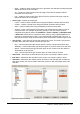Operation Manual
Figure 108: AutoCorrect dialog
Options
Select the options for automatically correcting errors as you type and then click OK.
Localized options
Specify the AutoCorrect options for quotation marks and for options that are specific to the
language of the text.
Reset
Resets modified values back to the LibreOffice default values.
Deactivating automatic changes
Some AutoCorrect settings are applied when you press the spacebar after you enter data. To turn
off or on Calc AutoCorrect, go to Tools > Cell Contents on the main menu bar and deselect or
select AutoInput.
Speeding up data entry
Entering data into a spreadsheet can be very labor-intensive, but Calc provides several tools for
removing some of the drudgery from input.
The most basic ability is to drop and drag the contents of one cell to another with a mouse. Many
people also find AutoInput helpful. Calc also includes several other tools for automating input,
especially of repetitive material. They include the fill tool, selection lists, and the ability to input
information into multiple sheets of the same document.
Chapter 5 Getting Started with Calc | 133