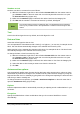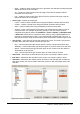Operation Manual
Numbers as text
Numbers can also be converted to text as follows:
1) With the cell selected, right click on the cell select Format Cells from the context menu or
go to Format > Cells on the main menu bar or use the keyboard shortcut Ctrl+1 to open
the Format Cells dialog (Figure 107).
2) Make sure the Numbers page is selected, then select Text from the Category list.
3) Click OK and the number is converted to text and, by default, left aligned.
Note
Any numbers that have been formatted as text in a spreadsheet will be treated as
a zero by any formulas used in the spreadsheet. Formula functions will ignore text
entries.
Text
Click in the cell and type the text. By default, text is left-aligned in a cell.
Date and time
Select the cell and type the date or time.
You can separate the date elements with a slash (/) or a hyphen (–) or use text, for example 10 Oct
2012. The date format automatically changes to the selected format used by Calc.
When entering a time, separate time elements with colons, for example 10:43:45. The time format
automatically changes to the selected format used by Calc.
To change the date or time format used by Calc:
1) With the cell selected, right click on the cell select Format Cells from the context menu or
go to Format > Cells on the main menu bar or use the keyboard shortcut Ctrl+1 to open
the Format Cells dialog (Figure 107).
2) Make sure the Numbers page is selected, then select Date or Time from the Category list.
3) Select the date or time format you want to use from the Format list.
4) Click OK.
Autocorrection options
Calc automatically applies many changes during data input using autocorrection, unless you have
deactivated any autocorrect changes. You can also undo any autocorrection changes by using the
keyboard shortcut Ctrl+Z or manually by going back to the change and replacing the autocorrection
with what you want to actually see.
To change the autocorrect options, go to Tools > AutoCorrect Options on the main menu bar to
open the AutoCorrect dialog (Figure 108).
Replace
Edits the replacement table for automatically correcting or replacing words or abbreviations in your
document.
Exceptions
Specify the abbreviations or letter combinations that you do not want LibreOffice to correct
automatically.
132 | Getting Started with LibreOffice 4.0