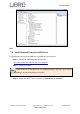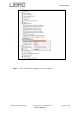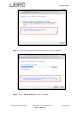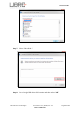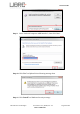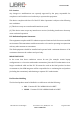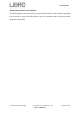User Manual
Table Of Contents
- 1. Introduction
- 2. Libre Wireless Technologies’ EVK
- 3. Firmware Upgrade
- 4. Network Configuration
- 5. Configuring Non-Volatile-Item
- 6. Features
- 6.1. Libre APP for Android
- 6.2. DDMS
- 6.3. Source Switching
- 6.4. Failsafe Mechanism
- 6.5. Software Security
- 6.6. Airplay®
- 6.7. Cast For Audio
- 6.8. Spotify Connect
- 6.9. AUX-In Support
- 6.10. USB Playback
- 6.11. DLNA ® / DMR
- 6.12. LUCI Over UART
- 6.13. Switch between Wired and wireless modes
- 6.14. TCP / IP Tunneling
- 6.15. Wi-Fi Scan Result
- 6.16. Device Name Configuration
- 6.17. Music Services
- 6.18. Telnet
- 6.19. Roon Music
- 7. Appendix
LS9 User Guide
Libre Wireless Technologies User Guide : LS9 / LS9AD, Ver. 5.3 Page 72 of 75
Libre Confidential
3 Install Marvell Windows USB Driver in your PC / Laptop.
See section 7.3 for procedure on installing Marvell Windows USB Driver
4 Install Android Composite ADB Driver.
See section 7.4 for procedure on installing Android Composite ADB
Driver
Step 2. Download LS9 Basic Release Package from Libre Portal
Path: LibreSync
LS_Firmwares
LS9
LS9_Release_9004
Firmwares
If you have already downloaded the 9004 release package ignore this step.
Step 3. Download the latest firmware image (83_IMAGE) from Libre Portal.
Path: LibreSync
LS_Firmwares
LS9
Step 4. Copy the latest firmware image (83_IMAGE) into the Basic Release
Package folder
Figure 3.1-1: LS9 Firmware Folder Structure
Step 5. Connect the Laptop to LS9 EVK with the USB type A to Type A connector
Step 6. Download and install PuTTY Application
http://www.putty.org/
Step 7. Connect the power adapter to power source but do not switch ON the
power yet
Step 8. Press and hold the USB-Boot button, and simultaneously connect the USB
cable and Power ON the EVK.